Resetting network settings on iPhone, iPad, and iPod touch is often an effective method of troubleshooting network connection issues, either with wi-fi networks or cellular data. Resetting these settings is easy and takes only a moment in iOS, and the process of resetting network settings is the same whether the device is an iPhone, iPad, or iPod touch.
Keep in mind that resetting network settings will remove any custom network settings that have been set, and will remove wi-fi passwords that are saved.
Resetting Network Settings in iOS
- Open the ‘Settings’ app
- Go to “General” section
- Choose “Reset” and then select “Reset Network Settings”
- Confirm to reset network settings, this will reboot the iPhone, iPad, or iPod touch and clear and reset all network service settings on the device
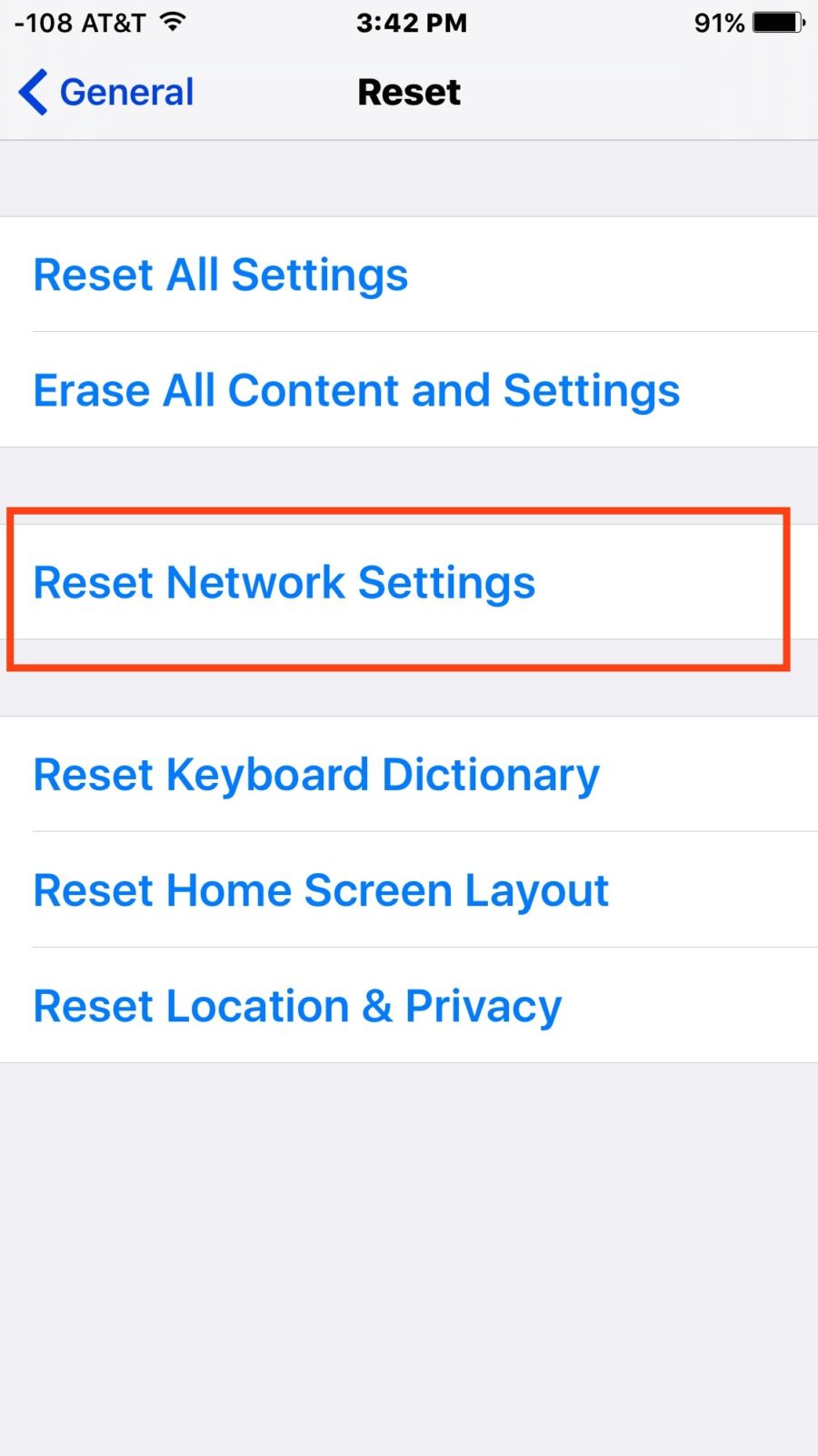
When the device reboots, you’ll want to rejoin a wi-fi network as usual, or wait for the cellular data plan to reconnect.
That’s it, the network device settings have been reset!
This is a very effective method of troubleshooting various problems with iPhone, iPad, and iPod touch that are network related, like an inability to connect to certain networks, or network failures, to specific services not working through the internet, and much more.